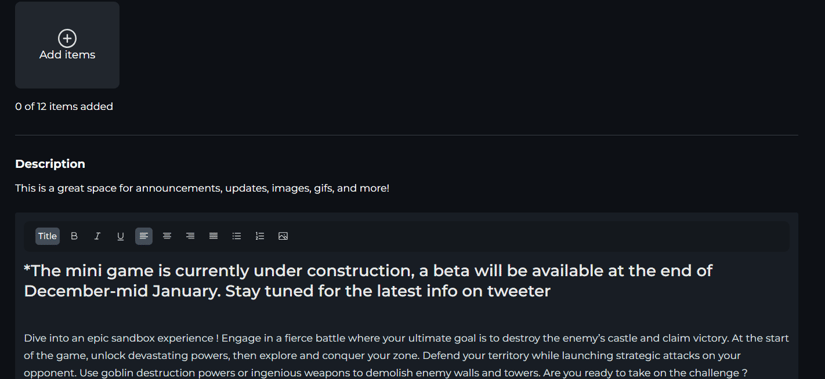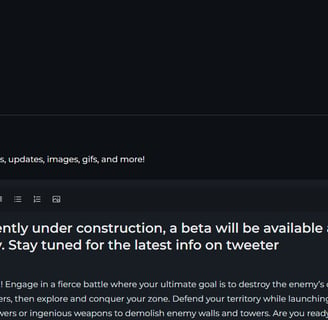Configure your profile
A Sandbox profile serves as your showcase in the metaverse, enabling you to share information and broadcast social links. This article explains how to edit and optimize it


To access your profile, click on your nickname, in the image I click on planetZ, then on "profile"
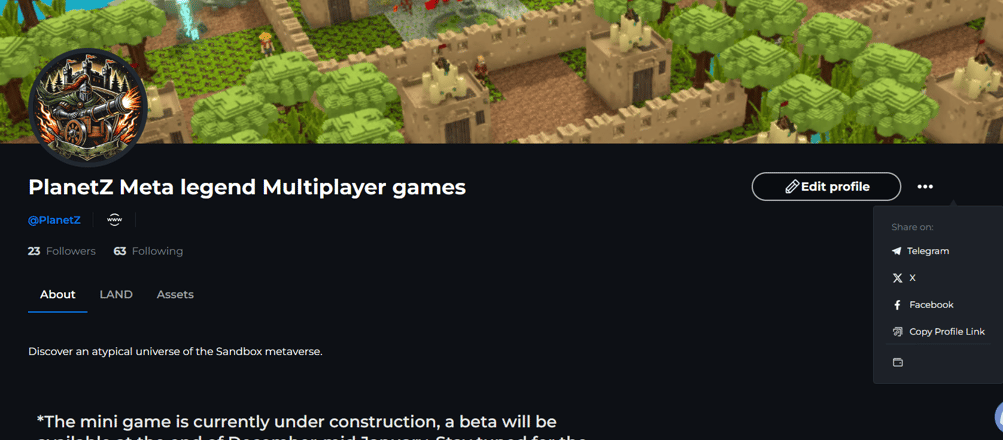
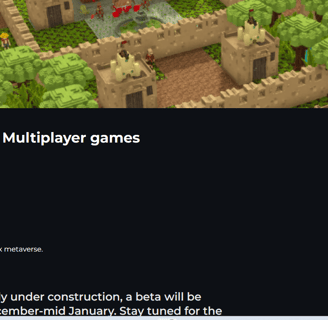
Profile page :
A logo - A banner
The name of your showcase
Your nickname - Website
Your followers and your followings
A short description
Your presentation
By clicking on the 3 points next to edit profile, you will find :
Your social links
Your wallet address
Enough to create a really very complete profile showcase
To edit your profile: Click on "edit profile"
The optimal dimension for your banner is 2000x330 pixels, crop your image well before uploading it so as not to distort it.
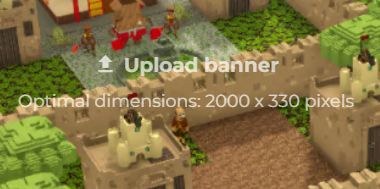
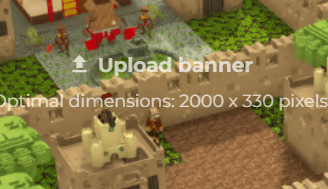


Use a normal 300x300 pixel logo image that reflects your storefront
The images
Basic information
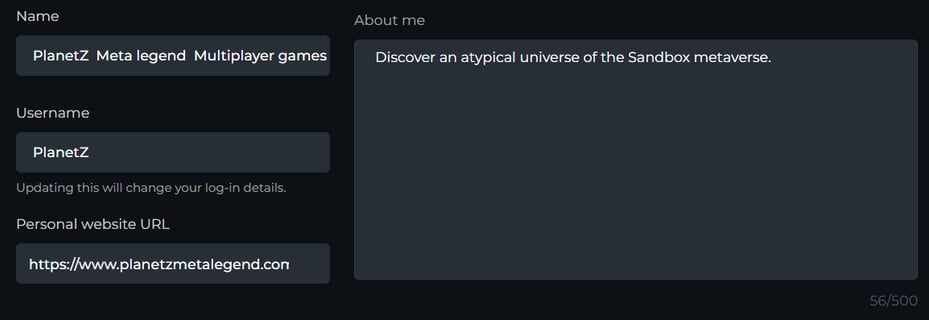

The name is the title that is in big on your showcase.
The username is your @ for the game
You can add or not your website
A short descriptive text that is displayed first on your profile
Social media information


First of all, the dissemination of your social information has special attention :
You can Enable this option that allows other users to see your information on your profile. However, you accept the potential risks of exposure to spam, phishing attempts or other online threats.
Avatar section
In this section, you can decide whether or not you want to display your avatar on your profile. If you accept, you will be able to modify the message it broadcasts when a user visits your profile, and animate according to their availability.
A plus for this section, because it allows you to put the link to your sandbox store if you are a creator/seller in order to boost your sales.


Section experience
The experience section allows you to broadcast either your experience or experiences of your friends or favorite creators to increase its number of players! it's community
To do this use the experience id page or the url which is a simpler way to fill this part.
The add experience button allows you to add 3 experiences maximum on your profile.
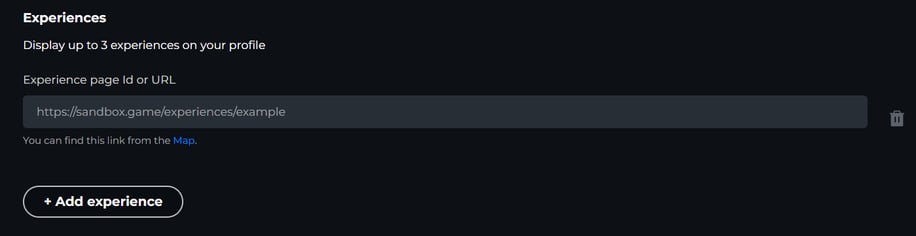
Photo, video, youtube link and description
Here we enter the main showcase, what you want to show to users. Your style for your photos ? can be a presentation of your experience? you are free to create it as you wish by adding 12 photo/video links maximum which allows a nice presentation in image of your profile showcase.
Then lastly you will find a classic text block to explain what you want according to your profile. For my part I put information on the progress of the experience!
Don't forget to save your changes and check the rendering of your new profile page.